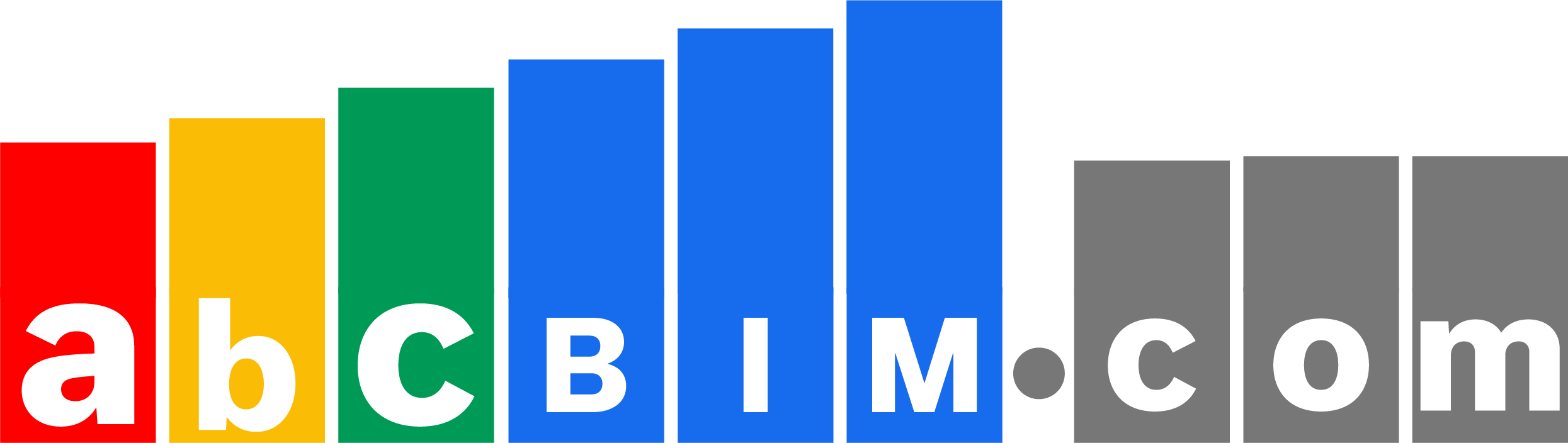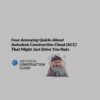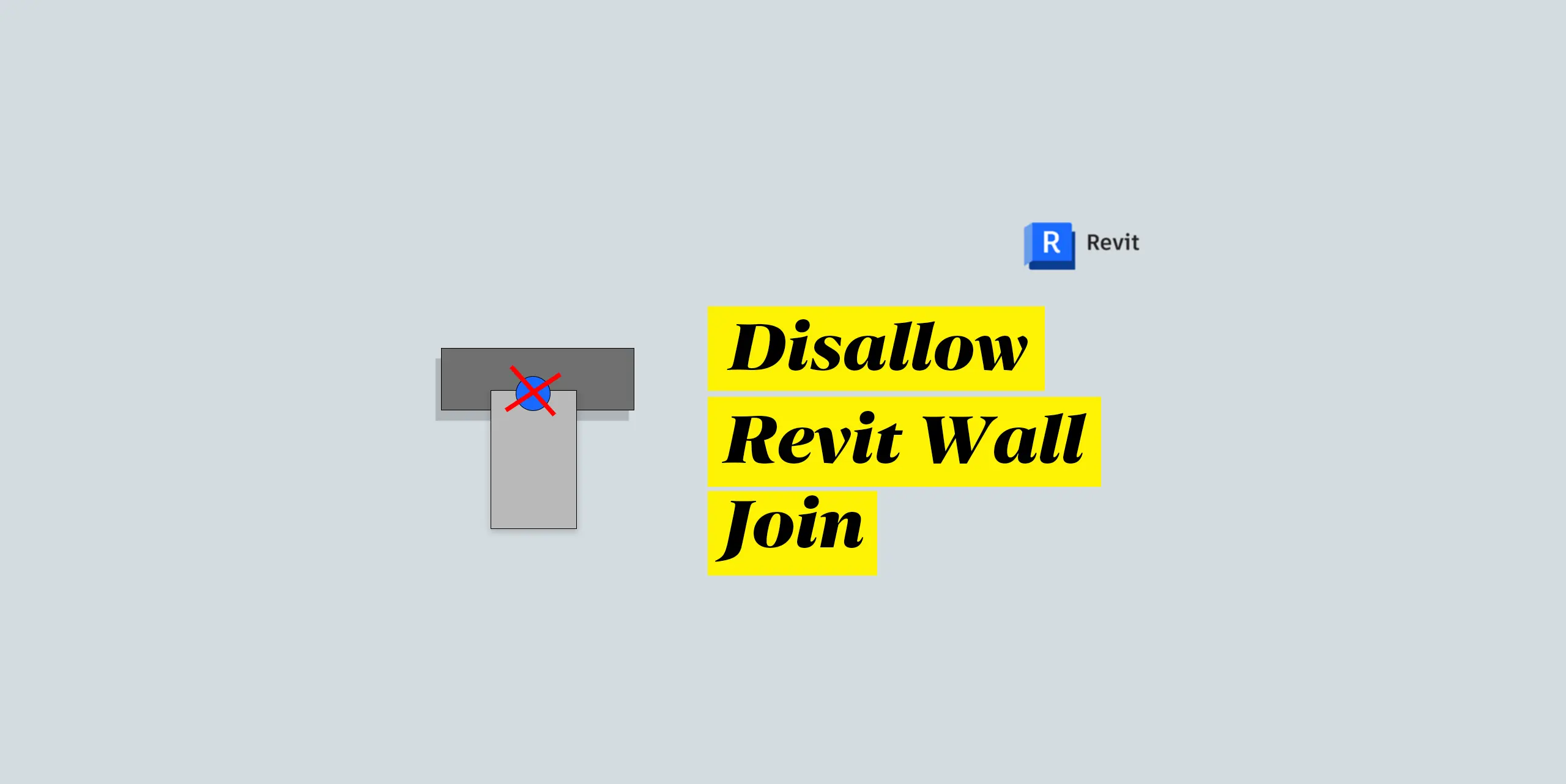Have you ever been working on a Revit project only to have elements mysteriously vanish? You check the visibility settings, confirm hidden elements are shown, and question your sanity, but the elements remain frustratingly invisible. Fear not, fellow Revit users! It’s time to explore the three common culprits behind disappearing elements: phasing, clip planes, and worksets.�
Reason 1: Phasing – A Matter of Time
Phasing in Revit is a powerful tool for managing changes to a building over time. However, it can also be a source of confusion. If you’ve mistakenly created elements in the wrong phase (e.g., placing a new wall in the existing phase), they won’t be visible in the current view.
Solution:Ensure your elements are in the correct phase. Move misplaced elements to the appropriate phase (e.g., new construction for new walls) to bring them back into view.�
Reason 2: Clip Planes – Defining Your Viewport
Imagine your Revit view as a camera with a specific viewing range. Elements outside this range, defined by the clip plane settings, won’t be displayed. It’s like looking through binoculars – you can only see what’s within the field of view.
Solution:Adjust the clip plane to encompass the missing elements. Access the clip plane settings through the View icon and modify the far clip (furthest visible point) and near clip (closest visible point) values to capture the desired elements within the view.�
Reason 3: Worksets – Organizing Your Project, But Hiding Elements�
Worksets are fantastic for dividing your Revit project into manageable parts. However, if elements are placed in a workset that’s turned off, they’ll disappear from your view. Think of it like layers in Photoshop – hiding a layer hides all the elements on that layer.
Solution:Verify that the workset containing the missing elements is turned on. Go to the Collaborate tab, select Worksets, and ensure the relevant workset is loaded and visible in your view.�
Conquer the Disappearing Act in Revit
By understanding these three common reasons – phasing, clip planes, and worksets – you can troubleshoot disappearing elements in Revit with confidence. Remember, this is just the tip of the iceberg. If you’re still encountering issues, feel free to share your experience in the comments below.
Don’t forget to like and subscribe to the channel for more helpful Revit insights!�